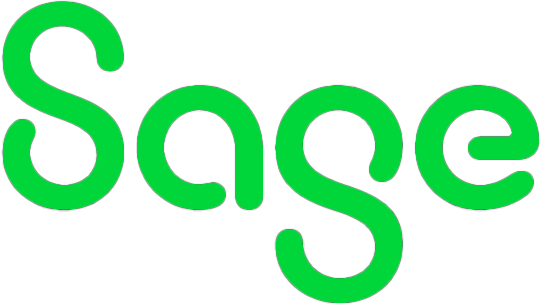We have a few customers here who have remote users and are utilising the ‘Sage Drive’ functionality to give them access to their Sage data. This is normally something that is set up and then everyone in the office forgets about, till it something happens and it stops working.
This was recently brought to light for us when we installed a new server for one of our customers who have been Sage 50c Version 24 since it came out. The data transfer went lovely and smoothly, but then a couple of days later their man in another part of the country called and asked why nothing had happened in Sage recently?
The lightbulb went off and we realised that he was using Sage Drive. We then had to get this set back up for them, which was a bit of a test.
The first thing we found out is that there is a tool which has been released in later versions of Sage to assist in this; the only thing is it requires a username and password which change frequently and no one outside of Sage technical support know. Fortunately, as Sage Business Partners, we have access to the tech support guys there to get hold of these.
To summarise, to get the Sage Drive working again you need to:
- Take a backup of the data
- If the machine that used to host the Sage data is still being used for Sage, just not hosting, run the tool to break the connection to Sage drive.
- Log in to Sage Drive Management Centre and delete the existing Sage Drive data
- Run the tool to break the connection on EVERY machine where the Sage Drive is used remotely
- On the new Sage server, log back in to Sage and re-enable Sage Drive. Go back into the Sage Drive Management Centre and upload the data again.
- On EVERY machine that needs the Sage Drive, set the companies back up to look at the Sage Drive and download the data.
Phew – easy when you know how…