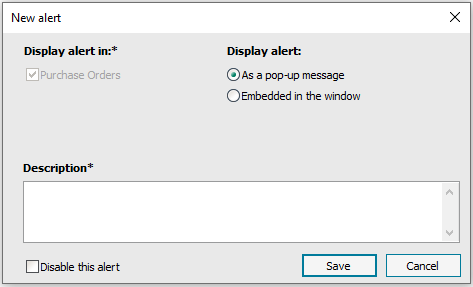Upgrade Guide
What’s new and Improved in Sage 50cloud Accounts v27
User List
The first thing that we are making every one aware of is, as part of the improvements around user management, that where you see the current user list has moved. Instead of going
View > User List
We now go
Settings > User Management > Active Sessions.
Access Rights
There are a few new types of User available. The first is Administrator. This has full access, like the Manager user, and can edit users etc. This saves the need to log in as Manager to create users, however you will still need to use Manager to clear locked in users.
A Standard user is like the users we have in the older versions of the software, who you can give various access rights depending on their role within the business. These cannot make other users. They can be set to either have a password or not.
An Accountant or Bookkeeper user is a cross between the 2. You can assign them various access rights, but they can create other Accountant or Bookkeeper users. They must have a password.
Any new users can be forced to change their password at the next login.
The set-up of Remote Data Access (previously known as “Sage Drive”) is now also under User Management rather than via the external website, this is under the Remote Data Access section. This will be covered later.
Adding New Companies & Opening Companies
When adding new companies, there are now 4 options:
Create – Create a new company in Sage 50
Connect – Open a company from a network location
Restore – Restore a company from a backup
Download – Use Remote Data Access to download a company
There is also the option to Search Companies in the Company Selection screen
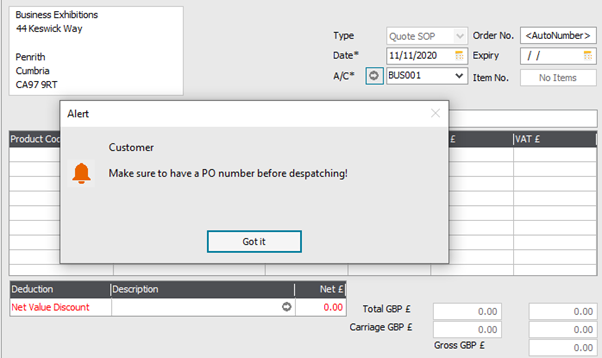
And if we make it embedded in the window
–
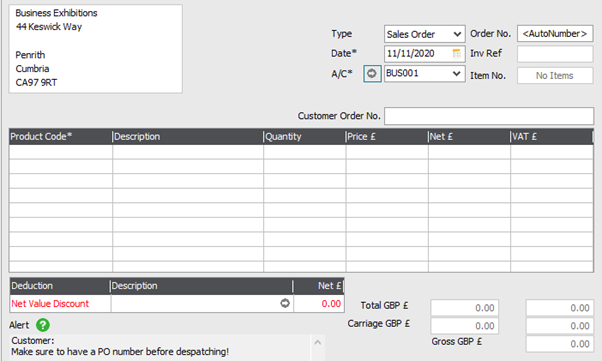
The areas where these can be used and in which they are displayed are:
Customers
–
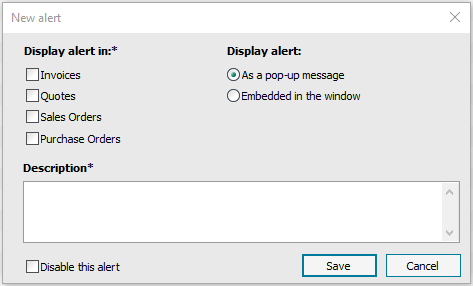
Remote Data Access (previously “Sage Drive”) & Connected Services Improvements
A lot of the improvements that have gone on in this release have been in the background around the Connected Services, such as Remote Data Access , Bank Payments and Invoice Payments.
In the past, you may have had 3 different sign ins for these; in v27 these are all merged into a single Sage ID.
Sage V27 has the ability to Pause and Resume Sage Drive Syncing. This could be useful for accountants who only access client’s data once a quarter, to prevent the data continuously syncing data to the cloud. When the user needs to access data again, they can either resume the sync or, simply by opening the company, it will attempt to re-sync.
If you used Sage Drive in previous versions of the software, you will probably have experienced the “joy” of the encryption password. If this were lost and not able to be reset, you would have to disconnect the Sage Drive and then re-upload the data. In V27, there is the option to view this encryption password, when logged in as manager.
Removal of Legacy Features
In Sage v27, a few of the features that were only rarely used by customers have been removed.
These include:
-
Nominal Graphs
-
Dashbards (but remember we have Power BI which is much better and more flexible than these)
-
Phone Dialler
-
Process Maps
-
Configuration xmls
And something very handy that came in in V26 service packs
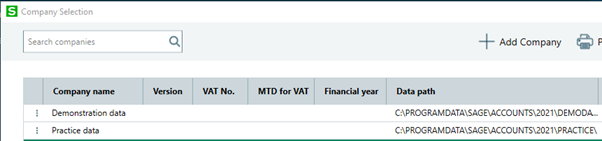
Custom Alerts
Something else we are loving and was one of the most requested features on the Sage Roadmap, is the ability to put custom alerts on Customers, Suppliers and Product Records. These custom alerts can either pop up or be displayed on something like a Quotation or Sales Order.
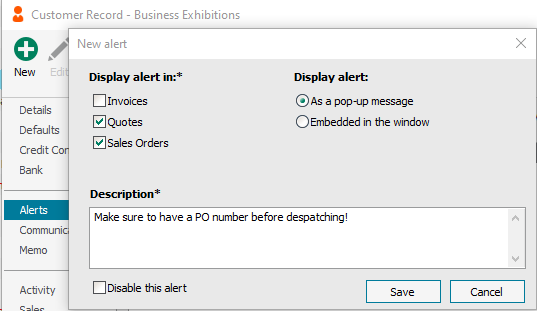
Now, if we make a new Quote to this Customer, we get a pop-up
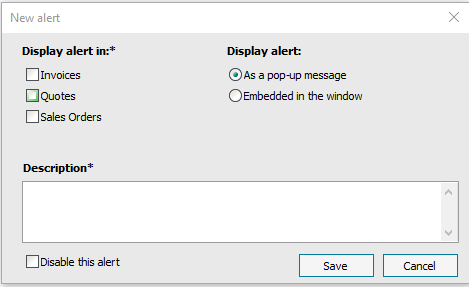
Suppliers