
Ever wanted to scribble a quick picture or diagram during an online meeting, but didn’t know how to share it with your colleagues? Worry no more; Microsoft Teams can help with its new virtual Whiteboards. Not only can you share your doodles and diagrams with your colleagues, you can even let them pick up the virtual pen to collaborate, no matter where you are.
Whiteboard is automatically enabled for applicable Microsoft 365 customers and only works in meetings of three participants or more. If Whiteboard is not available for you in Teams, contact your organisation’s Microsoft 365 administrator to find out more.
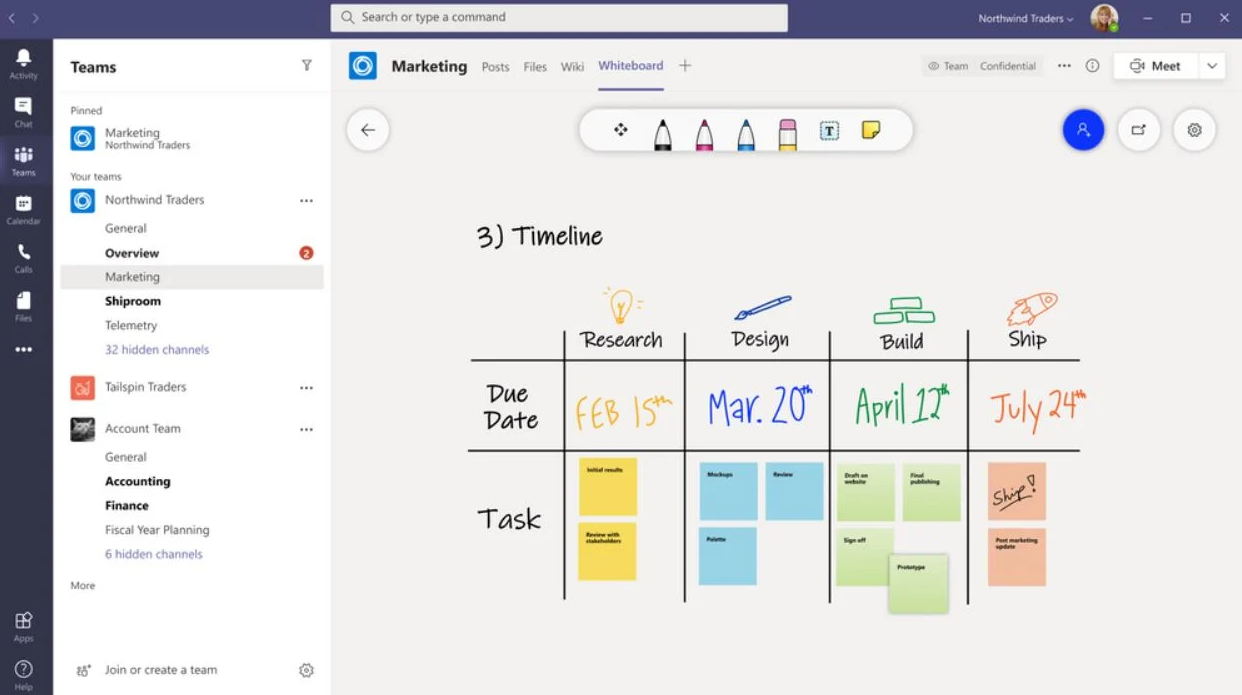
How do I use it?
After joining a meeting, click the Share icon in the share tray of that meeting. Then from the Whiteboard section, select ‘Microsoft Whiteboard’. That same whiteboard is simultaneously available in the Whiteboard applications on Windows 10 (including MS Surface) and iOS. [Note: Whilst the Teams apps for iOS can’t start sharing a whiteboard, they can collaborate once a whiteboard has been shared]
A soon as the Whiteboard canvas has been started, meeting attendees can draw and type on it together. To add ink, click the Pen icon, select a colour, and begin to draw, sketch, or write on the board. To add text, click the Note or Text icons, and then begin to type. These objects can also be moved around on the canvas.
For even more functionality, Teams meeting attendees can open the whiteboard in the Whiteboard app for Windows 10 or iOS, allowing them to add other types of content and additional features. These changes will appear almost immediately in the whiteboard in the Teams meeting.
At the moment, Whiteboards are not included in the recording of the Teams meeting, but Microsoft is aiming to change this in the not-too-distant future. Even though it may not be a part of the recording though, participants can still access it from a tab labelled ‘Whiteboard’ in their Teams program/app, so that attendees can continue collaborating, even after the meeting has finished.
All participants can collaborate on the whiteboard, except Anonymous, federated, or external users as they are not yet supported. Again, this functionality is expected to be added in the not-too-distant future.
Microsoft’s powerful new Whiteboard feature is a fantastic way to collaborate with your colleagues, by bringing the workspace to you, wherever you are.