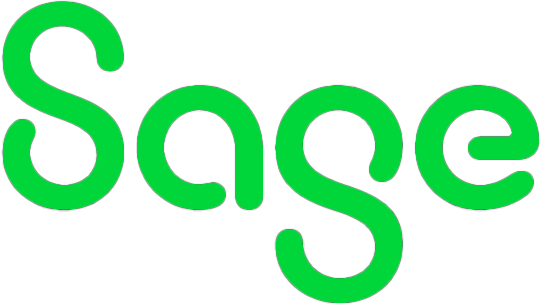So, it’s that time of year again where Sage release the latest version of their software; indeed, if you are on a subscription or Sage Cover contract, you will probably have had an email come through letting you know it is available for download.
As a Business Partner we do recommend to our customers that they hold off for a little while, just to give the 3rd party developers time to get their add-ins up to date, and for any minor issues with the software to be found and resolved.
We are expecting this version to be ‘pushed’ out to those entitled to it soon, so be prepared for the prompt to upgrade – remember it is best to do this on the server first, so your data is converted on a local machine rather than over the network.
Most important to you guys though is what you get with the new release, so read on to find out more…
Undo Bank Reconciliation
In v25, it is now a simple process to reverse a Bank Reconciliation. This is only available for reconciliations created in v25. When you look at your Bank main screen, there is now a new tab called Reconciliations. Click in here to see previous reconciliations and use the ‘reverse reconciliation’ button to reverse.
Backup while others are logged in
This does exactly what it says on the tin. No need to shout across the office to get everyone out to take a backup – the software takes a snapshot of your data (you will notice a bit of a pause on the machine where the backup is taking place but no-one else feels it) then proceeds to a data check and takes the backup.
A couple of things to think about though – if you use Manufacturing you will want to take a Manufacturing backup at the same time as an Accounts one, for which you will need everyone out to do.
Also, if you are including your reports in your backup, if you do not have the ‘use data path for reports’ tick box selected, the backup will not work. We recommend you use this tick box, so it’s a good way to find out…
Making Tax Digital
Sage 50cloud Accounts v24.2 and above is MTD digital compliant, which means come April 2019 you will be able to submit your VAT returns through the new Government portal. Be aware that if it does not say Sage 50cloud Accounts in the Help > About under the Licence information and variant section, you will not automatically have access to the MTD module, even if you are on the correct version number. Contact us if this is the case.
Pay now button options
We have had the option to set up Sage to interact with SagePay. This has enabled us to either put a ‘pay now’ button on invoices or copy a link into an email to request a payment.
In v25, you can now set up integration to either Stripe or Paypal. You would need to add the Pay Now button to your layout once you have set up the Invoice Payments in Sage. One other thing this brings is that when you send an invoice by email, anyone who uses outlook.com to receive your invoice will have a ‘review and pay’ button in the email body.
Bank Feeds Improvements
It has become easier to set up and manage Bank Feeds in v25. Remember if you have Business bank accounts with Cashplus (UK), HBSC (UK), Lloyds (UK), NatWest Bank (UK), Royal Bank of Scotland (UK) or Tide (UK), you can use the direct bank feeds, otherwise you can still use Yodlee 3rd Party integration.
Finally, little things we have found and like:
On the company list screen, it now shows your current version.
Under help and about, you can edit your software update preferences.
When we upgraded here, it remembered our user favourites for layouts.
There is a new main menu item called add-ons. Under here it is easy to refresh your licence details after a change, turn on Foreign Trader or the CIS module (subject to licencing) along with the Bank Feeds, Sage Payments and other items.
If you need any help on getting on to v25 Sage50 cloud accounts, or with anything else Sage, please contact us.
ACIT Solutions Ltd
2 Hawk Hill,
Battlesbridge,
Wickford
SS11 7RJ
Our Company
News & Events
© 2024 ACIT Solutions Ltd. | XML Sitemap | Terms & Conditions